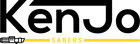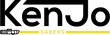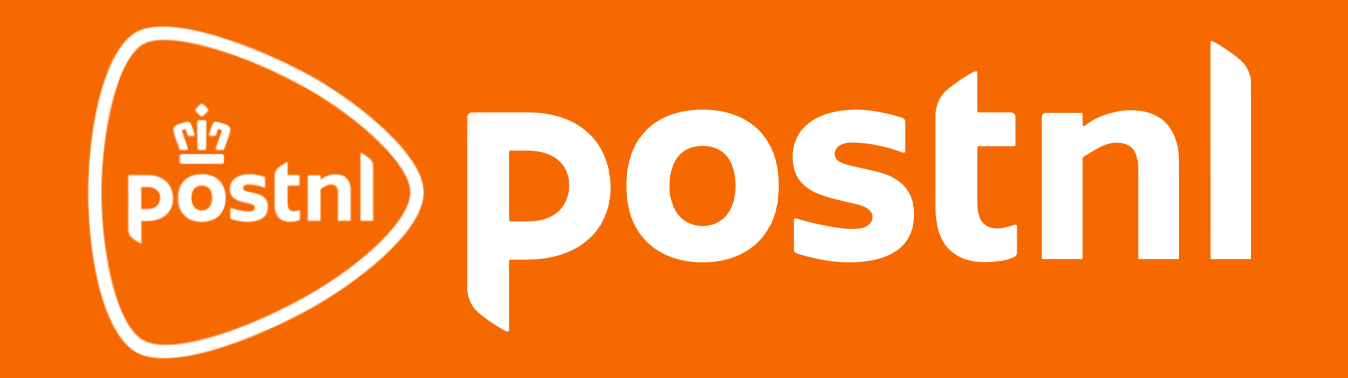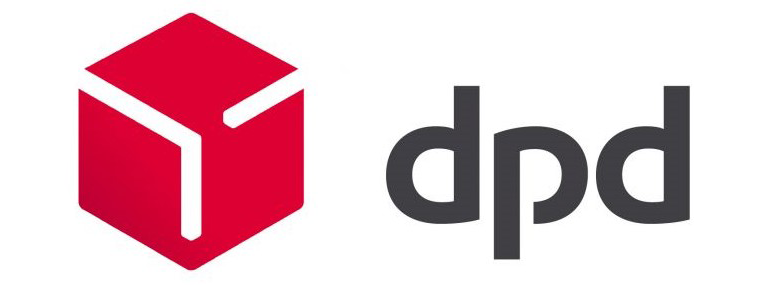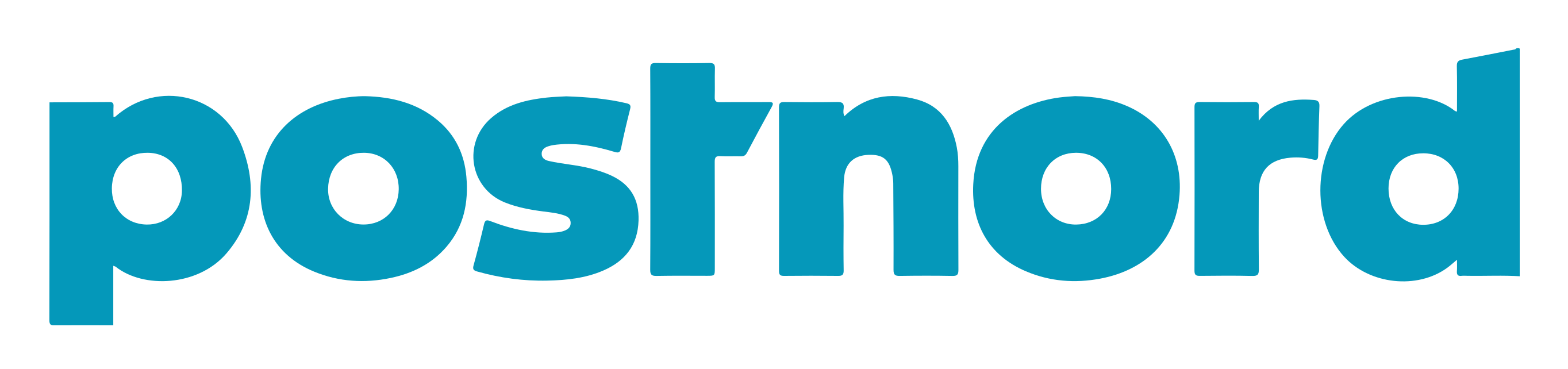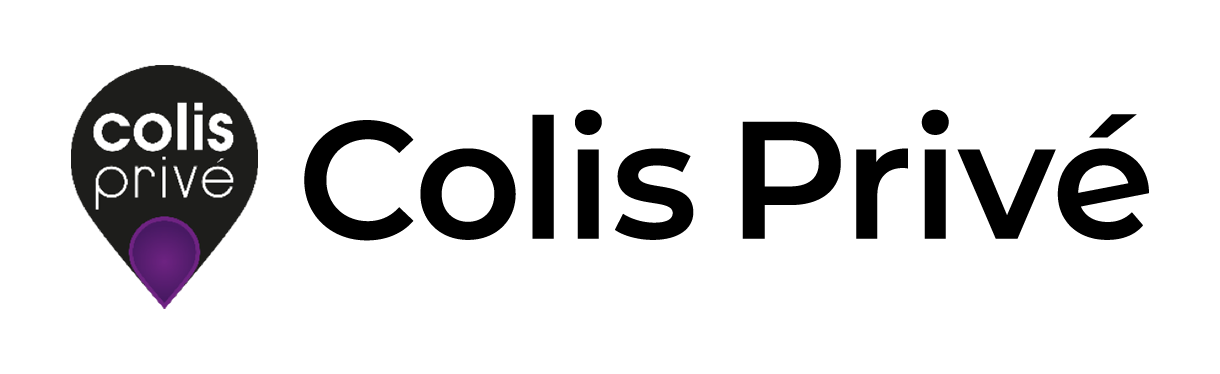Standard Neopixel Two Buttons
Button operation when the saber is in standby mode:
If the saber is completely off, hold down first PWR button until voice confirmation follows and if present the buttons will light. The saber is now in standby mode
- Power On: Press the PWR button.
- Change sound type: Press the AUX button.
- Adjust volume: Press the PWR and AUX simultaneously to access volume. Press PWR to increase volume, press AUX to decrease volume.
- Change Start Up Style / Boot: Press and hold the PWR button, then release.
- Change Blade style: Press and hold the AUX button, then release.
- Turn off Saber: Press the AUX button 3 times in a row.
If the saber is not used for more than 20 minutes it will turn itself off.
Control with the buttons when the saber is on:
- Turn off: Press the PWR button.
- Turn off blaster: Press AUX.
- Lock-Up: Press and hold AUX, then release.
- Flash on Clash on / off: Press PWR and AUX simultaneously.
Motion control when the saber is in standby mode:
- Turn on: Quickly rotate the saber around its axis.
- Background music: Point the saber down, hold the aux button, then rotate the saber a quarter turn around its axis and quickly back.
- Change sound type: Point the saber up, hold the aux button, then rotate the saber a quarter turn around its axis and quickly back.
- Flash on Clash: Slam the saber against an object.
- Tip Drag: Hold down the PWR button and slam the saber against an object or the ground.
- Melt Effect: Hold down the AUX button and rapidly advance the saber.
- Force Effect: Point the saber upward, hold down the aux button and then rotate the saber on its axis.
Below is a video which shows the above functions:
Change blade length (82 or 92cm) with buttons:
Turn off the saber completely. Press the PWR (top) button three times to toggle between 82cm and 92cm.
Using Bluetooth app (Android only):
Scan the following QR code with your phone to download the app:

In the app you can easily pair your saber. Click on the bluetooth button and scan to find your lightsaber.
In the menu control you can control the basic functions like start up style, blade style, color etc of the saber.
Adjust motion control sensitivity and functions: In the "control" menu click on "set params" at the bottom right to enable or disable on/off functions and adjust the sensitivity of the sensor for certain functions
Custom adjustments via bluetooth:
It is possible to create new presets or configure blade styles, start up styles, timing and much more via the bluetooth app. This can be done via "new". Press the sent icon to send the custom setting. A detailed video tutorial on how to self-configure customizations will follow here soon.
CAUTION: Given the large amount of options and complexity of these, we recommend waiting until the video instruction for doing custom adjustments is ready and uploaded here.
If the new settings mean your saber no longer works the way you want it to, click "more" in the lower right corner and reset the saber to factory settings.
Troubleshooting
If you have questions or encounter unexpected problems with the KenJo Saber in any form? Look for instruction movies and answers to frequently asked questions on kenjosabers.nl/pages/faqs or kenjosabers.nl/pages/troubleshoot.
If your question is not listed here or if you want to make use of the legal warranty please contact us and we will take care of a quick and adequate service to solve the problem. This can be done via info@kenjosabers.com or via the chat function on www.kenjosabers.com. Please include your order number so we can take a quick look.
Warnings
- The KenJo Saber is not suitable for children under the age of 14. Children over 14 should play with the KenJo Saber under adult supervision.
- Use KenJo Sabers safely and responsibly.
- This product cannot withstand water.
- Do not turn on this product while it is charging.
- Do not disassemble or open this product yourself, otherwise it will void the warranty.
- Do not leave this product on or charging unattended.
- This product is not suitable for use as a permanent light source.
- KenJo Sabers is not liable for any damage and/or injury caused by not following warnings.
- Do not expose the saber to open flame or indirect heat.
- Contains small parts, keep away from children and store safely due to choking hazard.
- This product should not be placed in the trash and should be recycled.
- Do not leave the saber on unattended.
- This product cannot be washed or microwaved.
- KenJo Sabers is not liable for any damage and/or injury caused by not following warnings.
- Do not use (fast) chargers with an output higher than 1A/5V.