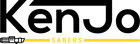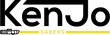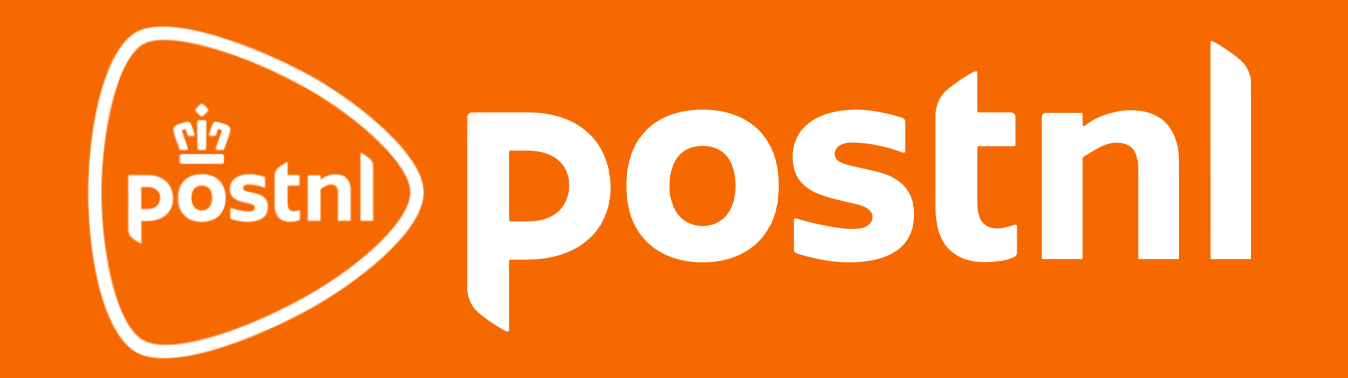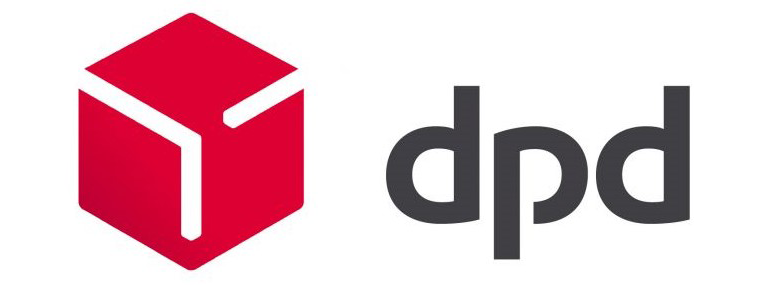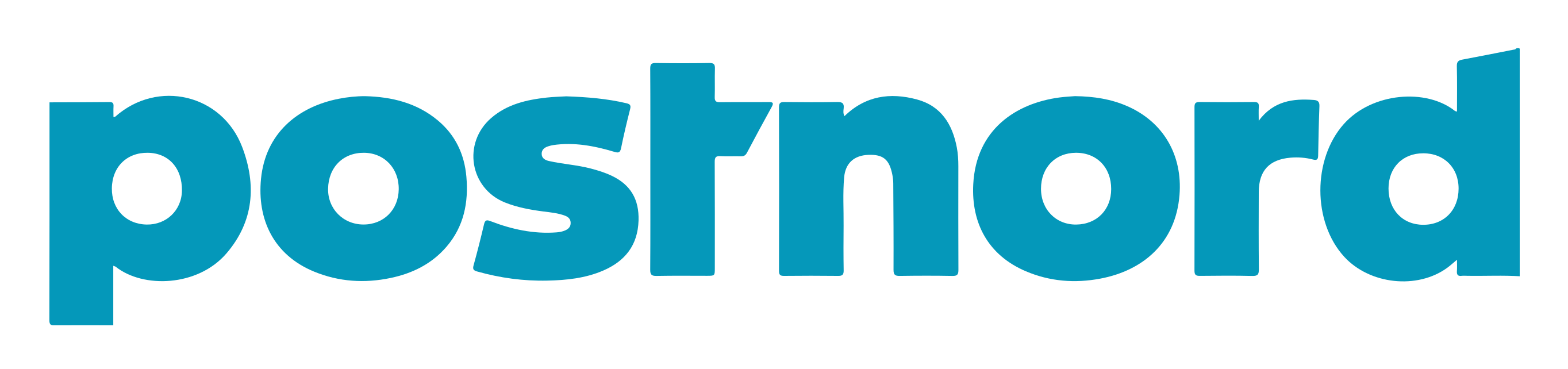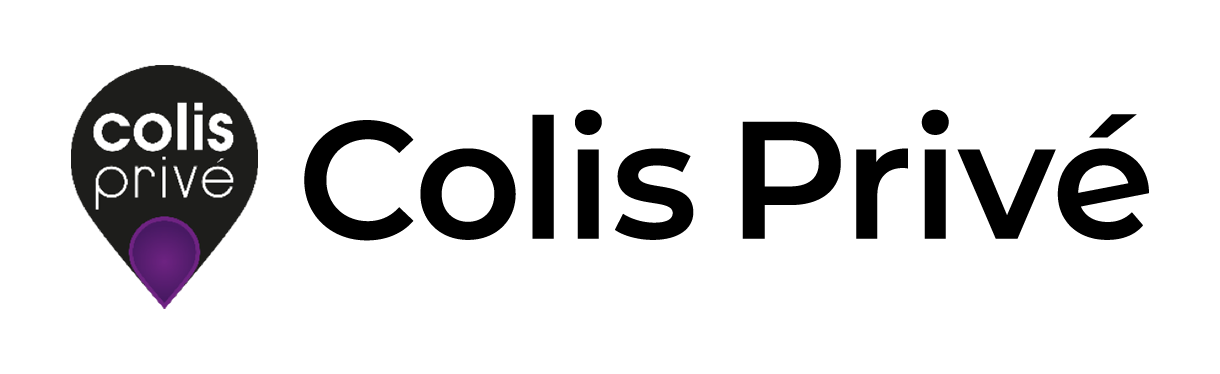KenJo Sabers Proffi manual
For the real lightsaber connoisseur who wants to be able to fully customize all functions on the lightsaber, we have the Proffie 2.2 Neopixel soundboard. This soundboard is fully customizable to your liking. On various forums, countless boot effects, blade styles and sound and light effects can be found and downloaded. Those who are really handy can even record their own sounds and develop effects. Please note, because the Proffie 2.2 soundboard is fully customizable, it does take some more time, your own research and computer skills to master. There are plenty of tutorials on various forums and Youtube.
************* WHILE SABER BLADE IS OFF ***************
Turn blade ON - Short click POW (or gestures if defined, uses FastOn) Turn ON without preon - Short click POW while pointing up.
Turn blade ON Muted - 4x click and hold POW.
Next Preset - Long click and release POW.
Prev Preset - Double click and hold POW, release after a second.
(click then long click)
Play/Stop Track - 4x click POW.
Volume Menu:
Enter/Exit - Hold POW + Clash.
Volume UP - Long click and release POW while in Volume Menu. (just like next preset) Volume DOWN - Double click and hold POW, release after a second while in Volume Menu. (click then long click, just like next preset)
Spoken Battery Level
in volts - Triple click POW.
in percentage - Triple click and hold POW.
On-Demand Batt Level - Double click POW.
(requires EFFECT_BATTERY_LEVEL to be in blade style, and uses battery.wav sound effect.)
************* WHILE SABER BLADE IS ON ****************
Play/Stop Track - 4x click POW.
Next Preset - Long click and release POW while pointing up. Prev Preset - Double click and release POW after a second while pointing up. (click then long click)
Clash - No buttons, just hit the blade against something.
In Battle Mode, Hold POW and Clash to temporarily
override the auto-lockup and do regular Clash.
Stab - Either no button and just Thrust forward,
or Hold any button and physically stab something.
Works in Battle Mode!
Blaster Blocks - Click or Double click POW.
Auto Swing Blast - if #define ENABLE_AUTO_SWING_BLAST is active, swinging within 1 second of doing button activated
Blaster Block will start this timed mode.
To trigger auto blaster blocks, swing saber within 1 second of last Swing Blast block. To exit, stop swinging for 1 second.
Lockup - Hold POW + Clash.
In Battle Mode, just Clash and stay there,
pull away or press POW to end lockup.
Drag - Hold POW + Clash while pointing down.
Melt - No button, just stab something. pull away or press POW to end.
Lightning Block - Double click and hold POW.
Battle Mode - Triple click and hold POW to enter and exit. Power OFF is disabled while in Battle Mode,
YOU MUST EXIT THE MODE WITH THIS COMBO FIRST. Force Effect - Hold POW + Twist. (while NOT pointing up or down) Monophonic Force - Hold POW + Twist. (while pointing up) Color Change Mode - Hold POW + Twist. (while pointing down) - Rotate hilt to cycle through all available colors, or
- Click POW to change if ColorChange<> used in blade style, - Click + hold POW to save color selection and exit.
- Triple click POW to exit without changing color.
ColorChange explained:
If the style uses ColorChange<>, when you activate color change mode, there will be up to 12 steps per rotation with a little sound at each step. If it does not use ColorChange<>, the color wheel will be activated, which has 32768 steps per rotation.
COLOR_CHANGE_DIRECT makes it so that IF the style uses ColorChange<>, when you activate color change mode, it will immediately go to the next color and exit color change mode. If the style does not use ColorChange<>, it has no effect.
Quote Player - Triple click POW.
Force Push - Push hilt perpendicularly from a stop. Swap (EffectSequence) - 4x click and hold POW medium. (while NOT pointing up) PowerSave Dim Blade - 4x click and hold POW medium. (while pointing up)
(To use Power Save requires AlphaL based EffectSequence in style) Turn off blade - Hold POW and wait until blade is off, or Twist if using #define BC_TWIST_OFF.