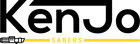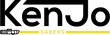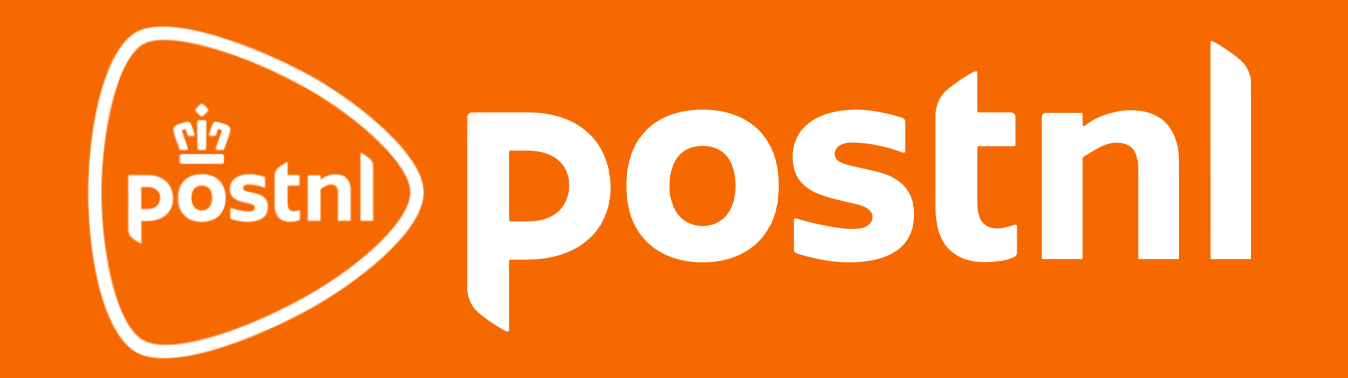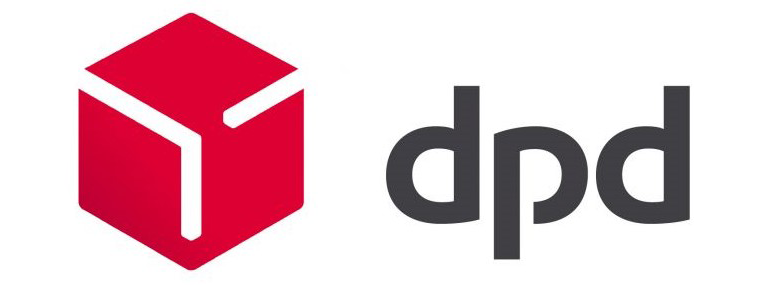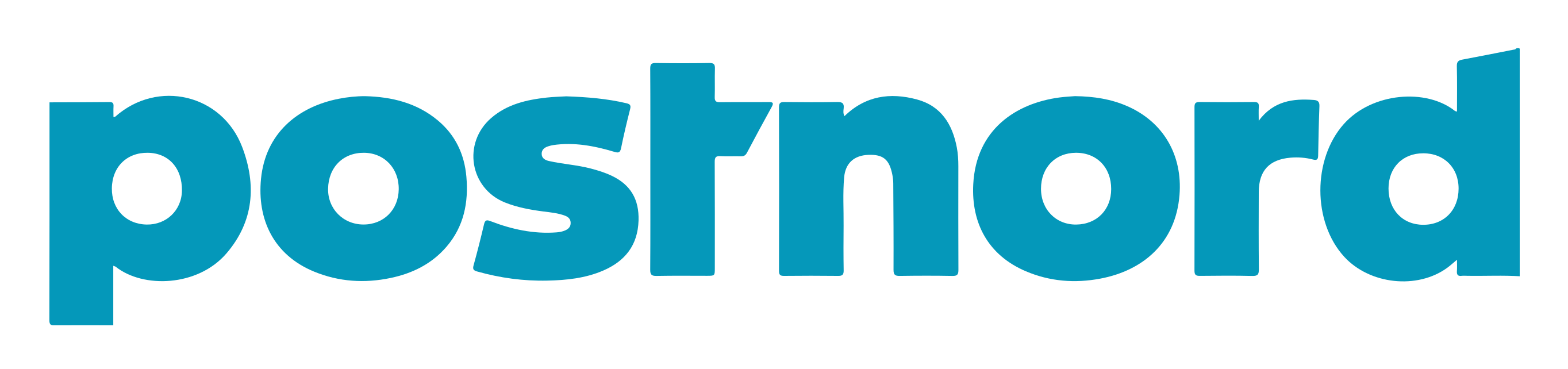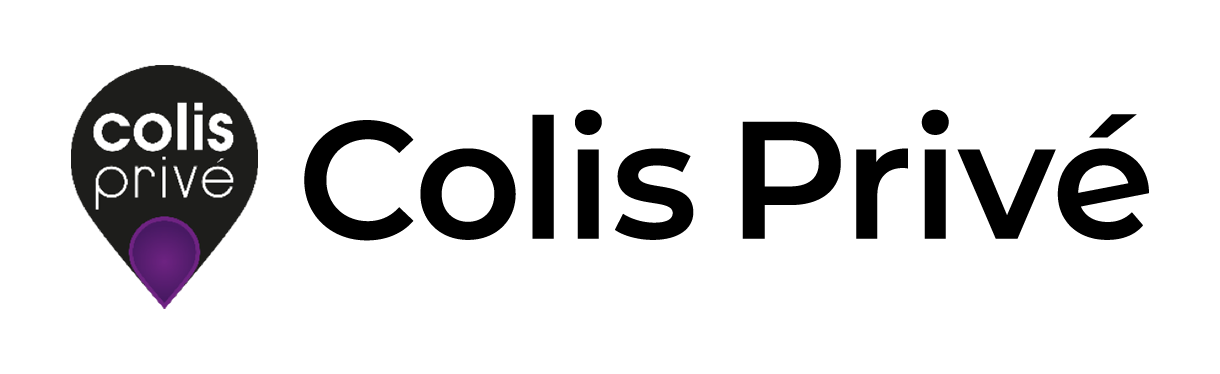Kenjo Sabers Troubleshoot
If you are having problems with your KenJo Saber, we would like to resolve it for you. On this page we answer the most frequently asked questions or common complications. If the following does not solve the complication, please contact us by email and we will help you quickly!
note: To maintain warranty, it is important that the electronics kit never be removed from the saber, nor unscrew the electronics kit itself. So do not do this without explicit instructions from a KenJo Sabers employee to preserve your possible warranty and avoid costs.
Lost the manual or having a hard time understanding all the functions? Then check the following page for the online manual and instructional videos: https: //kenjosabers.nl/pages/handleiding-kenjo-sabers
%%
How to assemble a KenJo Saber?
$$
Remove the protective white or black cap from the underside of the sword/blade. Slide the blade or plug into the handle until it rests against the bulb. On a neopixel model, it is important to push down firmly enough so that the pins go in. Be careful that the Allen screws do not block the blade on the inside of the handle. Next, use the small Allen screws and Allen wrench provided to firmly clamp the blade into the handle. Be careful, of course, not to turn the screws.
%%
The sword is loose or wobbling.
$$
It varies from saber to saber with how many screws they clamp the sword into the handle. It is important to push the sword as deep as possible into the handle (against the lamp or neopixel pins) before tightening the screws. With a neopixel model, be careful to really push it down enough so that the screws do not hit the circuit board. Feel free to tighten these firmly. Does your sword seem to wobble? Then tighten your screws more firmly to see if this fixes the problem. Avoid threading through the threads. It may also help to clamp the sword not only down, but also firmly against the long side of the emitter while screwing in. This ensures that there is as little wiggle room as possible.
Is the sword still moving? Then make sure to tighten screws more firmly (be careful not to apply too much force and break the screw). Additional tip: A little tape on the bottom around the sword can help create a little more thickness and completely eliminate any movement.
%%
The saber gives no sound.
$$
Perhaps the lightsaber is in silent/mute mode. KenJo Sabers have two different volumes and a silent/mute mode. To change volume the saber must be in standby mode. Press and hold the button until the light blinks once, then release. A voice confirmation will now appear. Repeat this process to switch between volume and mute modes.
%%
The lightsaber does not turn on.
$$
Chances are the battery is low or completely dead. Turn the lightsaber off completely (not standby) and plug it into the charger (5v 1A). Let the lightsaber fully charge for at least 4 hours with the appropriate charger.
Be sure to use an appropriate charger with an output of up to 5v 1A. Do not use chargers and adapters from other companies or other devices.
If the saber still does not turn on after charging and you have a neopixel saber then the sword was probably mounted when the saber was on. This can cause a short circuit. Turn the saber off completely and reassemble the sword blade the correct way while the saber is completely off: push it down firmly so the pins go in and keep pushing while tightening the screws one by one). Then remove the battery from the saber and put it back in to reset the system. Charge the saber and turn it on. If the saber still does not turn on try turning on the saber while it is on the charger.
%%
The light does not work, drops out occasionally, keeps flashing, shows effect only when pressing the button.
$$
Baselit saber: then first change the blade style to "stable" to rule out other problems . Please refer to the manual provided or the online manuals.
Neopixel saber: first change theblade style to "stable" to exclude other problems . Consultthe manual provided or theonline manuals. Does the saber still show light problems or glitches read on :
%%
Theneopixel sword blade gives half or partial light, poor light, occasionally fails or shows other glitches.
$$
First check that your saber is not in Ghostblade, or Blaster blade mode. If not then the sword blade is almost certainly not mounted properly.
Possibly you mounted the sword blade when the saber was already on? This can cause problems. Make sure you turn the saber off completely and then mount the sword blade while the saber is still off according to the instructions as described in 'how to assemble a KenJo Saber'. Recharge the saber and turn it back on.
It is possible that the sword blade is not making good enough contact with the pins. It is important while assembling the sword blade to push it down firmly enough (you can feel the pins go down slightly) and continue to push it down while tightening the mounting screws.
%%
Thetip drag/melt effect does not work or is not visible or The tip of the sword does not light.
$$
By default the tip drag is set to 92cm, some sabers come with 82cm blade. Or a setting has been accidentally changed. The length of the blade must be set in the saber for it to fully light up.
Premium neopixel: Remove the SD card from the saber and insert it into the computer using the SD card reader. Open the "set" folder and then open the "config" file to change the "pixelnumber". 92cm = 133, 82cm =122. Or use the bluetooth app "xeno configurator" to set the length via your phone.
Supreme neopixel two buttons: Turn the saber off completely. Press the PWR button three times to toggle between 92cm and 82cm. Or download the app from the online manual page to set the length via your phone.
Supreme neopixel one button: Turn the saber off completely. Press the button three times to change between 92cm and 82cm. Or download the app from the online manual page to set the length via your phone.
%%
My saber does not have a light ring as described in the manual.
$$
Most likely you purchased one of our legendary sabers. Many of these models have a custom hidden button to make the saber look extra realistic. You can use whatever manual you have but the number of light blinks described are seconds.
With the newest sabers in the epic and legendary category (premium neopixel x3 and supreme neopixel), you can also use the bluetooth app to easily control the saber's functions from your phone. (Please refer to the online manual to download the app)
If your saber does not give a light while charging then you either have a proffie board or the wrong charger is being used. Only charge with a 5 volt 1 amp charger. Higher amperages can destroy the board.
%%
Recharging the lightsaber does not solve the problem.
$$
If your saber is a neopixel saber then first check if you followed the description "the lightsaber does not turn on" completely and reset the saber correctly. Have you done this and the saber still does not work please read on:
In some cases, due to heavy use or other reasons, for example, the connection between the plates and the battery may not be optimal. Opening the lightsaber reveals the battery. It can be removed from the lightsaber and replaced after 30 seconds. Does this not solve the problem? Then the plates that hold the battery can be carefully bent open. This will give the battery a better connection to the plates. Note: only remove the battery, the electronics kit itself should remain closed. Do you remove the electronics kit from the saber or disassemble the electronics kit? This will void the warranty.
%%
Thelightsaber appears to charge, but fails after a few seconds or minutes after being turned on.The lightsaber fails if it is moved or hit against something.
$$
Most likely the battery is not actually charging or this is happening very minimally. This is probably because the plates do not connect properly to the battery. Twisting open the lightsaber reveals the battery. Remove the battery from the soundboard. Bend both plates that clamp the battery carefully further open. So that the battery has a better connection to the plates. Place the battery back and screw the lightsaber back together again (see also video below). Then let the lightsaber charge for at least 4 hours before turning it back on. Do not interrupt the 4-hour charging procedure or turn on the lightsaber while charging.
Tip: is the saber being used for heavy dueling or does it fail when you tap it somewhere, a small piece of tape over the battery can fix that problem.
%%
The saber does not seem to charge or the light ring does not flash while charging.
$$
Have you bent open the battery clips and the saber does not seem to be charging all the time by not seeing the light ring light up, for example? Possibly your battery is completely empty or the wrong charger is used. As a result, the light ring may not turn on. Make sure you plug the supplied cable into a block that gives an output of 5 volts 1 ampere. 5V 2.1A is the absolute maximum. Higher amperage and voltage combinations will destroy the board . A laptop/computer USB port is always 5V 1A.
Then let your saber charge for at least 4 hours with the proper charger. Do not interrupt the charging or try to turn the saber on in between. During this charging cycle, make sure not to leave the saber unattended and check that the saber is not getting hot.
Do you have a saber with a proffi board? Then the led ring does not light anyway during charging. You can program this yourself.
%%
I smell a burning smell.
$$
Did the above instructions not solve your particular problem and do you smell a burning smell when you open it? If so, you may have used the wrong charger and something has burned out. Please remove the battery from the saber as soon as possible and contact us as per the instructions at the bottom of this page.
%%
Bluetooth connection is unstable or not working.
$$
Make sure you are using the correct bluetooth app.
Premium Neopixel X3 and Baselit X3 boards use the app: Xeno Configurator
Supreme neopixel uses the Force Park app.
- Make sure the app is the most up to date version.
- Disconnect current Bluetooth connections to any device your phone currently has.
- Remove all existing Bluetooth connections to the lightsaber(s) from the Bluetooth menu in your phone.
- Remove all existing (if any) Bluetooth connections to the saber within the app.
- Turn off other Bluetooth devices in the vicinity so there is no interference
- Reset the phone: turn off the phone and restart it
- Reset the saber: remove the battery and reinsert it
Now put the saber in standby mode, turn on Bluetooth on your phone and open the app to find the lightsaber. Allow any pop-ups the app may give.
Still no connection to the phone? Then try the above with another phone to still be able to perform the update.
Once the saber is connected, it needs to be updated. In the bottom right corner in settings, this can be selected. Let the saber update and meanwhile do not use your phone, do not close the app and let the process complete completely.
%%
I followed theseinstructions and my lightsaber still does not work:
$$
Did the above instructions not solve your particular problem? If so, please contact us by email at info@kenjosabers.nl. Always include the following points in your email:
- The order number (we cannot help without it).
- Which saber and soundboard is involved.
- Whether the above instructions have already been carried out.
- Describe the problem as clearly as possible.
- Preferably send a video along so we can immediately see clearly what the problem is.
We will then help you as soon as possible.